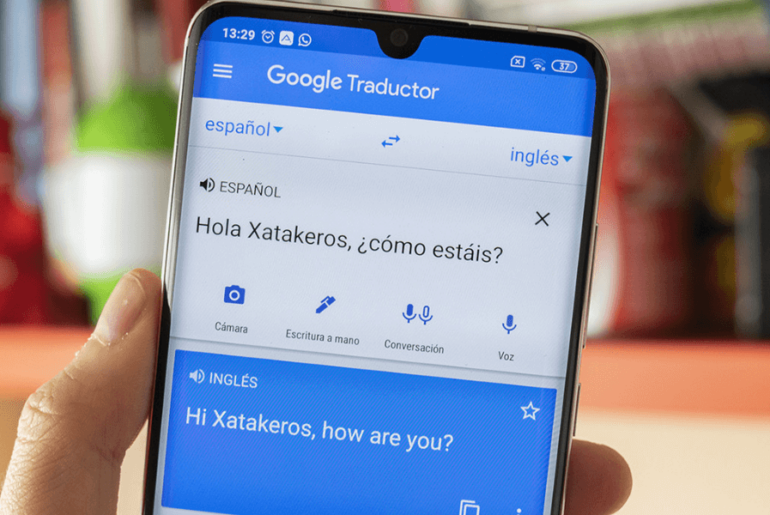Language can be both a bridge and a barrier. For immigrants living in the US, navigating life in a new country can be particularly challenging when unfamiliar with the English language. However, thanks to technology and community resources, various tools and strategies are available to help bridge the language gap. In this step-by-step guide, we will explore how to use popular English translator tools such as Google Translate, translation features in apps and browsers, and even in-person resources to facilitate communication and integration into your new community.
Next, we will answer the following questions:
- How do I use Google Translate?
- Is there a way to translate documents?
- How many languages does Google Translate support?
- Are there other English translator tools that I should consider?
- Can I translate webpages using Google Chrome or other browsers?
- Are there any in-person resources for language translation or learning?
How do I use Google Translate?
Here are step-by-step instructions for using Google Translate on different platforms:
Google Translate Mobile App (iOS and Android):
Step 1: Go to your device’s app store, such as the Google Play Store for Android or the App Store for iOS.
Step 2: Search for “Google Translate” and tap the “Install” button to download and install the app.
Step 3: Once the installation is complete, tap the Google Translate icon on your home screen to open the app.
Step 4: You’ll find two boxes with language names at the top of the screen. Tap the language on the left to select your source language (the language you’re translating from, e.g., Spanish or your native language), and tap the language on the right to choose your target language (the language you want to translate to, e.g., English).
Step 5: In the text box at the bottom, tap to start typing or use the microphone icon to speak your sentence.
Step 6: The translated text will appear below as you type or speak. To hear the translation, simply tap the speaker icon.
Google Translate Mobile Web Browser:
Step 1: Launch your preferred mobile web browser, such as Google Chrome or Safari.
Step 2: In the address bar, type “translate.google.com” and tap “Go” or “Enter.”
Step 3: On the left side of the page, you’ll see two drop-down menus. Click the menu on the left to choose your source language (e.g., Spanish or your native language) and the one on the right for your target language (e.g., English).
Step 4: Click inside the text box on the left side of the page (source) to type or paste the text you want to translate. As you type, the translated text will appear on the right side of the screen. To hear the translation, click the speaker icon.
You can also follow the instructions above to use Google Translate on a computer.
Is there a way to translate documents?
Here is how you can use Google Translate to translate documents:
- On iPhone, if you tap “Camera” within the Google Translate app, the application replaces recognized text in the original language. You can also take photos and select the words you want to translate. By the way, in “Camera” mode on the iPhone, the name “Google Translate” changes to “Google Lens,” a feature within the broader Google app.
- On Android, if you tap “Camera,” you can press the “Instant” button to translate words on the screen immediately. Or you can tap “Scan” to have the phone scan and capture what’s in front of the camera. Then, drag your finger to highlight specific text.
- Importing from your device’s library allows you to tap “Import” to translate text from photos you already have in your device’s library, making it convenient for translating documents and images you’ve saved.
How many languages does Google Translate support?
Google Translate is an English translator software that supports a total of 133 languages, which include major global languages like English, Spanish, French, German, Chinese, Japanese, Arabic, Russian, and many more. Additionally, Google Translate provides a “Detect language” feature that can automatically identify the source language when you’re unsure. For some languages, you can also utilize the handwriting input feature to draw characters or symbols for translation, enhancing its usability and versatility as a translation tool.
Are there other English translator tools that I should consider?
There are several other noteworthy English translator options to explore. Here are some popular ones, each with its unique features and advantages:
- Chat GPT is available for iOS and Android devices and can be downloaded and used for free. You can also access ChatGPT through a web browser by clicking HERE. To use it, you’ll need to create a free account.
- DeepL Translator is renowned for its high-quality translations and is commonly used by professionals and researchers for its accuracy. It offers mobile apps for both iOS and Android platforms and a web version.
- Translate.com offers free and paid translation services, with the option to utilize human translators for more complex tasks. It does not have a dedicated mobile app. However, you can conveniently access its web-based translation service from mobile and desktop browsers.
- Various offline translation apps are available, including iTranslate, TranslateVoice, and SayHi. These apps are very useful when you need translations without an internet connection.
Can I translate web pages using Google Chrome or other browsers?
You can translate web pages using Google Chrome and many other popular web browsers. Here’s how:
- Google Chrome on mobile devices can automatically detect and offer to translate web pages into foreign languages. If it doesn’t, you can manually translate by tapping the three dots in the upper right corner, selecting “Translate,” and choosing the target language.
- Chrome on a desktop can automatically translate web pages. When you visit a foreign-language webpage, a prompt usually appears at the top, asking if you want to translate. Click “Translate” to view the page in your preferred language.
Mozilla Firefox, Microsoft Edge, and Safari typically do not have built-in translation like Chrome. However, you can use the following browser extensions to add this functionality.
- Google Translate’s official browser extension provides quick access to translation services. You can translate selected text or entire web pages in many languages. Download Links: Chrome Extension, Firefox Add-on, Microsoft Edge Extension
- DeepL offers an extension for Chrome, allowing you to translate text with high-quality translations. It supports multiple languages and is known for accuracy. Download Link: Chrome Extension
- Mate Translate is a versatile translation and dictionary extension. It offers translation, definitions, synonyms, and custom word lists. Download Links: Chrome Extension, Firefox Add-on, Safari Extension
Are there any in-person resources for language translation or learning?
Here is a list of some affordable language learning in-person and online resources:
- Local libraries often have language learning resources, including books, CDs, and DVDs. They may also host language-related events or conversation groups.
- Many community centers offer affordable language classes for beginners and intermediate learners. These classes provide structured, in-person learning experiences.
- Explore Meetup.com to discover language exchange groups in your city.
- Platforms like Duolingo, Memrise, and Babbel offer free or low-cost language learning courses. You can access these flexible options from home or on your smartphone.
- YouTube has a vast collection of free language tutorials and lessons. Many language teachers and enthusiasts upload helpful content for learners.
- There are apps specifically designed for language exchange with native speakers. Tandem and HelloTalk are examples where you can connect with native speakers for free language practice.